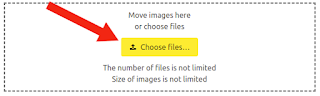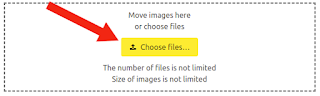Add text to photo online

To add text to an image online, use the following service: Add text to photo online Go to the link above and select an image using the "Choose files" button. Enter the text and its display options using this field: You can view the result of the processing with a preview: After that, download the resulting image using the "Download" button. Batch processing is also supported Once again, link to the service: Add text to photo online